|
Products
Database Search Solution (New Version) Search Control SEO Pager Highlighter Shortcut Controls Crypt Package Free ASP.NET Controls
Geotargeting Component ASP.NET Media Player Control Flash Video Player Control Services
ASP.NET Telecommute Jobs Free IP Location Lookup Test .Net Regular Expressions CSS/Table/DIV Page Layouts Custom Programming Article Sites Master List |
Understanding State ManagementYou need to maintain state-level and page-level information of an ASP.NET Web application because Web pages and ASP.NET Framework use HTTP protocol to communicate between a Web browser and a Web server. HTTP is a stateless protocol. Therefore it can not automatically indicate whether the sequential requests are coming from the same or different clients. For example, if you need to develop a Web application that provides a personalized page to users after subsequent logon, you need to keep track of user activities when users access the web page. You need to implement session tracking for each user accessing the Web application because HTTP does not enable you to keep track of user activities in a Web Page. In addition, a Web page is fetched again, each time the page is posted to a Web server. This results in loss of information associated with the page and the controls on the page with each round trip. For example, if user selects a checkbox in a Web page, the selection will be lost in the round trip of the page page. To overcome this limitation, ASP.NET provides different state management options. State management options can be divided into two categories:
The following table lists the Client-side and server-side options:
Client-Side State Management OptionsClient side state management options involve storing information either in a Web page or on a Client computer. Client-side management gives a better performance, as the load on the server is less. Disadvantage of this option is that only limited data can be stored. The client-side options are as follows: View StateThe ViewState property of an ASP.NET web page enables you to retain page and control-specific values between round trips. Each web page and the controls on the page have the ViewState property that is inherited from the base Control class. ASP.NET framework uses the ViewState property to automatically save the values of the Web page and each control on the Web page prior to rendering the page. During postback of a Web page to itself, one of the tasks performed by ASP.NET is to restore the values in _VIEWSTATE. The view state is implemented with a hidden form field called _VIEWSTATE, which is automatically created in every Web page. When ASP.NET executes a Web page on a Web server, the values stored in the ViewState property of the page and controls on it are collected and formatted into a single encoded string. The encoded string is then assigned to the Value attribute of the hidden form field _VIEWSTATE and is sent to the client as a part of the Web page. When page is initialized during postback, ASP.NET Framework parses the ViewState string to restore the property information in the page. The view state of a Web page or a control consists of the cumulative property values of the page or the control. To preserve these values across stateless HTTP requests, Web pages and controls in ASP.NET use an instance of the StateBag class. This class is the primary storage mechanism for HTML and server controls. It stores attribute/value pairs associated with HTML and server controls as strings. Therefore, this class is used to manage the view state of an ASP.NET Web page and the controls added to the page after the OnInit method is executed. When you add values to this class, the values are automatically added to the hidden _VIEWSTATE form variable. The syntax to add a value to the StateBag class is as follows: ViewState["any string"] = "some value"; By default, the Viewstate property of both Web page and the controls on the Web page is enabled. Perform the following steps to determine the effect of enabling and disabling the ViewState property in an ASP.NET web application:
if(!IsPostBack) When the page is first loaded in the memory of the client computer, the message Hello is assigned to the Text property of the label control. However, if you click the button and reload the page, the label continues to display the message. It is because the Text property of the Label control, Label1 is automatically preserved through the view state property of the control.. Now if you set the ViewState property of the label control to false and click the button, the displayed text would not be "hello" but "Label", the default text. Advantages of using ViewState Control
Limitations in using ViewState
Hidden FieldsIn ASP.NET, you can use the HTML-standard hidden fields in a Web form to store page-specific information. A hidden field does not render in a Web browser. However, you can set the properties of the hidden field. When a page is submitted to the server, the content of a hidden field is sent in the HTTPForm collection along with the values or other controls. A hidden field stores a single variable in its value property and must be explicitly added to the page. In ASP.NET, the HtmlInputHidden control provides the hidden field functionality. Perform the following steps to implement an HtmlInputHidden control to store page-specific information:
if (Page.IsPostBack)
Hidden1.Value=TextBox1.Text; When the application is executed and you click the button after entering any text in the text box, the entered text id assigned to the Value property of the HtmlInputHidden control. During the round trip of the Web page, the value remains stored in the HtmlInputHidden control. At the time of loading the page, the value stored in Hidden1 is assigned to the Text property of the Label1. INtersetingly, when a user clicks the button wothout specifying the value in the text box, label1 displays only the text Hidden Value without any additional text. This is because the value of the text box is always assigned to the hidden variable. In addition, when the page loads for the first time, Page.IsPostBack will return false. Therefore, the text Hidden Value will not be displayed. Note: If you use hidden fields, you must submmit your pages to the server using the HTTP POST method instead of requesting the page using the page URL. You cannot take advantage of hidden fields if a page is processed in response to a link or the HTTP GET method. Advantages of using Hidden Form fields
Limitations in using Hidden form fields You can view the information stored in the hidden field by accessing the source of the Web page. Therefore, the values stored in hidden form fields are not very secure.
CookiesA cookie is used to store small piece of information on client machine. A cookie contains page-specific information that a Web server sends to a client along with page output. Cookies are used for sending page-specific information because HTTP is a stateless protocol and cannot indicate whether page requests are coming from the same or different clients. You can use cookies to keep track of each individual user who access a Web page across an HTTP connection. Cookies are saved on the Client computer. Cookies can either be temporary or persistent. Temporary cookies, also known as session cookies, exist in the memory space of a browser. When the browser is closed, all session cookies added to the browser are lost. A persistent cookie is saved as a text file in the file system of the client computer. A Web browser can access a cookie from the HttpCookieCollection by using the Request object. If a cookie is accessed using the Request built-in object, the cookie is a read only file. The cookie is stored on the Web browser and not on the Web server. However, if you want to modify a cookie, you need to use the Response built in object. Perform the following steps to create a persistent cookie on a client computer and read the contents of the cookie:
HttpCookie mycookie=new
HttpCookie ("Cookiename","hello"); Now run the application. When you execute the application, only a button is displayed in the Web browser. After you click the button in the web form, a cookie with the name Cookiename is created in the Cookies folder on the client computer. After the cookie is created on the client computer, the details of the cookie, such as the name and the expiry date of the cookie are displayed in the client browser. Advantages of using Cookies
Limitations in using Cookies Cookies that are stored on client computers have a limited size. Most browsers allow cookies to have up to 4096 bytes in size. Therefore, you cannot store a large amount of data in a cookie. Users can disable cookies to prevent them from being stored on the hard disk of their computer. If a user denies permission for cookies, an ASP.NET Web application cannot store cookies on the client computer. Users can tamper with cookies because cookies are stored on the client computer. Note: The above stated limitations of cookies are overcome in ASP.NET by means of cookie-less property. If you set the cookie-less property to TRUE, ASP.NET will embed the session id, normally stored in the cookie, into the URL that is sent back to the client. When the client makes a request using the URL containing the session id, ASP.NET is able to extract the session id and map the request to the appropriate session data. Query StringIf you need to submit information back to a Web page or another page by using a URL, you can use a query string. The query string is part of the request that appears after the Question mark (?) character in the URL. A query string provides a simple way to pass information from one page to another. For example, in a logon screen, the user name can be passed to the next page in the application by using query strings. Perform the following steps to pass a user name form one page to another page using query string:
if
(txtusername.Text == "") In the above code, the Redirect method of the Response object is used to redirect the execution of the Web application form WebForrm1.aspx Web page to mywebform.aspx. The UrlEncode method of the HttUtility class is used to pass the string entered in the txtusrname text box from WebForm1.aspx to mywebform.aspx in an encoded format. Therefore when user enters a username in the textbox control, the value that the user has entered is passed to the mywebform.aspx web page as part of the URL. If a user enters 'Richard' as the username and clicks the Submit button, mywebform.aspx is displayed with a URL as shown in the following figure (notice the shaded blue portion) : 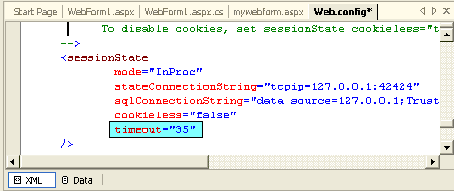 To ensure that query string values are available during page processing, you must submit the page by using the HTTP Get method. You can pass two or more name/value pairs using a query string. You can do this by separating each pair with an ampersand (&). In this case the ned of the URL might look like this: ?name=Richard&ID=A8135 Advantages of Query String
Limitations in using Query String
Server-Side State Management OptionsThere is a limit to client-side options, there are server-side state management options. By using these options, you can manage application and session-related information. Server-side options store information on the Web server. These options are as follows: Application StateASP.NET provides Application state as a means of storing application wide-specific information such as objects and variables. The information in the application state is stored in a key-value pair and is used to maintain data consistency between server round trips and between pages. Application state is created when each browser request is made for a specific URL. After an application state is created, the application-specific information is stored in it. All information stored in the application state is shared among all the pages of the Web application by using the HttpApplicationState class. The HttpApplictaionState class is accessed using the Application property of the HttpContext object. Variables and objects added to the application state are global to an ASP.NET application. Syntax to create a variable and store it in the application state: Application["myvar"] = "Hello"; After the application in which you declared myvar is executed, any page contained in the application can retrieve the value of the myvar. To read the value of the myvar, you need to use the following statement: Response.Write(Application["myvar"]); You can also add complex objects, such as Collection and Dataset, in application state. For example, you can add a dataset to an application state by using the following statements: DataSet ds =
new DataSet(); To remove the application variable myvar from the application state, you need to use the following statement: Application.Remove(["myvar"]); or to remove all variable for application state wrote the following line of code: Application.RemoveAll(); It is important to note that after an object is added to an application state, it remains in the application state until the application is shut down, the Global.asax file is modified, or the item is explicitly removed from the application state. Since these variables are global to an application, it is important to consider the following issues while storing any value in an application state variable:
The ASP.NET application supports events. Two important events associated with ASP.NET application are discussed in the following table:
Application State and Synchronization Multiple pages within an ASP.NET Web application can simultaneously access values, stored in an application state. This can result in conflicts and deadlocks. For example you can add a variable named PageCounter in the application state to keep track of the number of times a page has been requested. If two users access a Web page simultaneously, there will be an attempt to update the value of the variable PageCounter simultaneously. This will lead to a problem. To avoid such situations, the HttpApplicationState class provides two methods, LOCK ( ) and UNLOCK ( ). These methods only allow one thread at a time to access applications state variables and objects. Note: Each browser request for a Web page initiates a new thread on the Web server. Calling the Lock ( ) method on an Application object causes ASP.NET to block attempts by the code running on other worker threads to access anything in an application state. These threads are unblocked only when the thread that called the Lock ( ) method calls the corresponding Unlock ( ) method on the Application object. The following example illustrates the use of the Lock ( ) method and the Unlock ( ) method: Create a new ASP.NET Web application. Add the following lines of code in the Page_Load event of the page: Application.Lock(); In the preceding example, the Lock() method is first called to ensure that the variable PageCounter cannot be simultaneously modified by another thread. Next, the counter is increased by 1 and then the value is displayed in the browser window. At last, the UnLock() methods is called to release the imposed lock on the application state variable PageCounter. You can notice the effect of Lock() and UnLock() methods by clicking the Refresh button on the browser window. Each time you click the Refresh button, the value of the PageCounter is incremented. You can open the same form in another window by copying and pasting the URL, you will note that the value displayed will be not 1 but 1 incremented to the value you left on the previous window. Note: If you do not explicitly call the Unlock( ) method, the .NET Framework automatically removes the lock when the request completes or times out, or when an unhandled error occurs during request execution and causes the request to fail. This automatic unlocking prevents the application from deadlocking. You cannot selectively lock items in an application state, the application state object as a whole is blocked. Advantages of using Application state:
Limitations in using Application State:
Session StateIn ASP.NET, session state is used to store session-specific information for a Website. Unlike application state, the scope of session state is limited to the current browser session. If different users are accessing a Web application, each will have a different session state. In addition, if a user exits and returns later, the user will have a different session state. The session state has a built in support in ASP.NET. The built-in session state feature automatically performs the following actions:
A unique 120-bit SessionID string containing ASCII characters identifies and tracks each active ASP.NET session. The following code can be used to add the variable name myvar in the session state: Session["myvar"] = "HELLO"; To display the value of my var, you can use the following statement: Response.Write(Session["myvar"]); There are three issues that you need to consider while adding variables and objects to a session state:
Similar to he application state you can remove a variable added to the session state by using the Remove ( ) or RemoveAll ( ) method. Starting and Ending a User Session A user session starts when a user requests the first page from a Web Site. when the first page is requested, the Web server adds the ASP.NET SessionID cookie to the client computer. The following line enables you to view the value of session ID: Response.Write(Session.SessionID); You can use the Abandon() method of the Session object to explicitly stop a user session, by using the following line of code: Session.Abandon(); You can also modify the Timeout property of the Session object to change the default value of timeout i.e. 20 minutes. To do this open the Web.Config file and scroll to the <sessionState> section and modify the value of the Timeout property as shown in the shaded portion of the figure below: 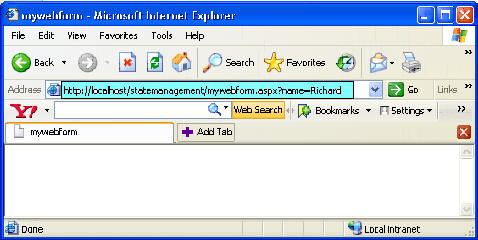
Handling Session events Session states has the following events that you can capture to manipulate an ASP.NET web application.:
You can capture both these events by adding subroutines in the Global.asax file. A practical demonstration in the end of this article would make the usage of these events more clear. You can also use the Session_Start subroutine to automatically redirect users to a particular page when a user session begins. Since the session data is stored on the Web server, and if the server crashes the session data would be lost. To avoid this, you can store session data in a separate Windows service. For this perform the following steps:
You can also manage session state out of process by storing data in a Microsoft SQL Server database. The advantage is that you can cluster multiple database servers so that if one fails, another can take over the state management. For this change the mode property of sessionState in Web.config to SQLServer. By default session state is enabled for all pages of your application. Although you can disable it by modifying the page directive as follows: <%@ Page EnableSessionState = "False" %> Advantages of using Session state:
Limitations in using Session State:
Practical DemonstrationHere we'll build a simple page that resembles some of the characteristics of a shopping cart. It will show number of items in the cart which may vary according as per every user who's logged on to this page. We will also have a button to remove items from the cart. I have kept it simple, and I am just counting the number of items in the cart, you can do this by assigning the value to the session variable as a DataSet or an Arraylist. For the sake of your learning I will also show you the usage of application state and the session events. You can download example project from this link . This application keeps a track of the number of users who have visited the site. Had you wanted to keep a track of just the active users, you could have added the following line of code to the Session_End event. Application["Counter"] = (int)Application["Counter"]-1; Tutorial toolbar: Tell A Friend | Add to favorites | Feedback | |

