|
Products
Database Search Solution (New Version) Search Control SEO Pager Highlighter Shortcut Controls Crypt Package Free ASP.NET Controls
Geotargeting Component ASP.NET Media Player Control Flash Video Player Control Services
ASP.NET Telecommute Jobs Free IP Location Lookup Test .Net Regular Expressions CSS/Table/DIV Page Layouts Custom Programming Article Sites Master List |
Using XML in ASP.NETXML is a cross-platform, hardware and software independent, text based markup language, which enables you to store data in a structured format by using meaningful tags. XML stores structured data in XML documents that are similar to databases. Notice that unlike Databases, XML documents store data in the form of plain text, which can be used across platforms. In an XML document, you specify the structure of the data by creating a DTD or an XML schema. When you include a DTD in an XML document, the software checks the structure of the XML document against the DTD. This process of checking the structure of the XML document is called validating. The software performing the task of validating is called a validating parser. The following code defines the structure of an XML document that will store data related to books: <?xml
version="1.0"?> .NET Support for XMLThe .NET Framework has extensive support for working with XML documents. IN the .NET framework, the support for XML documents includes:
XML NamespaceThe System.Xml namespace provides a rich set of classes for processing XML data. The commonly used classes for working with XML data are:
XmlTextReader reader = new XmlTextReader("XML1.xml"); It is important to note that the .xml file you pass as an argument to the constructor of the XmlTextReader class exists in the \WINNT\System32 folder.
XmlTextWriter writer = new XmlTextWriter(Response.Output); Here Response.Output represents an outgoing HTTP response stream to which you want to send the XML data.
XmlDocument doc = new XmlDocument();
DataSet ds=new
DataSet(); There are a number of reasons to use XmlDataDocument:
You need to include System.Xml namespace.
XmlPathDocument doc=new XmlPathDocument("XML1.xml");
XmlDocument doc=new
XmlPathDocument();
Xsltransform xslt = new XslTransform (); XML DesignerVisual Studio .NET provides the XML designer that you can use to create and edit XML documents. For example, if you need to create an XML document that contains the details of books available in an online bookstore, you need to perform the following steps by using the XML designer of Visual Studio .NET:
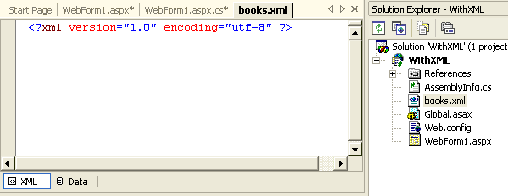 5. At the bottom of the designer window, there are two tabs, XML and Data. In the XML tab enter the following lines of code after the first line in the XML designer: 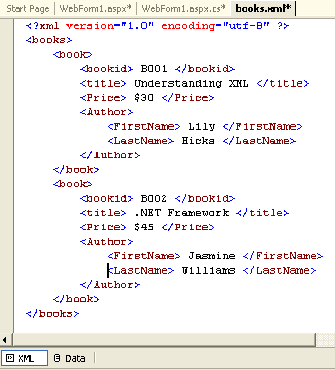 The Data view displays the XML data represented by the XML document. When you switch to the Data view, the data appears, as displayed in the following figure: 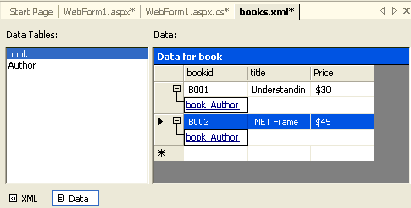 In addition to just viewing data in the Data view, you can also add data directly to an existing XML document. For this, just click on the new row below the existing data and enter your values, and shown in the figure: 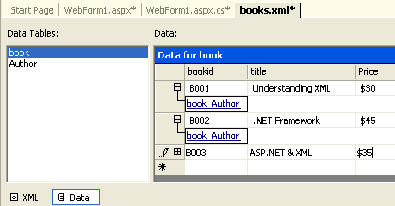 XML Web Server ControlAn XML Web Server control is used to display the contents of an XML document without formatting or using XSL Transformations. You can optionally specify a XSLT style sheet that formats the XML document before it is displayed in an XML server control. The XML Web Server control belongs to the System.Web.UI.WebControls namespace. You can add an XML Web Server control to a Web form by dragging the control from the Web forms tab of the toolbox. The XML Web Server control has the following properties:
A practical example for the same is shown in the last section of this tutorial. XML Document Object Model SupportWhen you want to access and display XML data in Web Applications, you use the XML Web server control and set its properties at design time. In certain situation, you may need to display the XML data based on specific conditions. In such cases, you will have to access the XML data programmatically. An XML document consists of elements and attributes. For this reason, you can access XML data programmatically. Note that XML DOM allows you to access and manipulate the elements and attributes present in an XML document programmatically. To implement XML DOM, the .NET framework provides a set of additional classes included in the System.Xml namespace. These classes enable you to access the XML data programmatically. Some of the classes in the System.Xml namespace are as follows:
Bind XML Data to Web Form ControlsAn XML document cannot be directly bound to server controls. To implement data binding, you first need to load the XML document into a DataSet. Then, you can bind server control with this DataSet. The Dataset object has a ReadXml method, which is used to read data into the DataSet from an XML file. The ReadXml method can read XML documents from the Stream, File, TextReader, and XmlReader sources. The synatx for the ReadXml method is as follows: ReadXml (Stream | FileName | textReader | XmlReader , XmlReadMode ) The XmlReadMode parameter can take any of the values listed in the following table:
Consider that you want to represent "books.xml", with a DataSet. For this you can read the "books.xml" file into a DataSet and bind the XML document control to the DataGrid control by adding the following code to the Load event of the page in the .aspx page. private
void Page_Load(object
sender, System.EventArgs e) Working With XML Server Controls - Practical ExampleThe WebShoppe Web Site needs to create a Web application to store the details of the books available for sale in the XML format. The details of the books should be displayed in a tabular format in a browser. The details include Book Id, Title, price, First Name and Last Name of the author. Solution: It is pertinent to note that XSLT is the W3C specification for formatting XML documents and displaying the contents in the required format. You need to create an .xsl file by using Visual Studio .NET IDE to display the data stored in the XML document in a tabular format. An XML Web server control is used to display the contents of an XML document in Web application. You need to add an XML Web Server control from the toolbox to the Web form to display the relevant XML data in the Web application. 1. Open your Web application, and add an item XML file, in the same manner as shown before. So, now considering that you have added "books.xml" using the XML designer to your web application, let us move to next step. 2. Select Add New Item option from the project menu to open the Add New Item dialog box. 3. Select XSLT File as the template form the right pane. 4. Add a few lines of code after the second line (since two lines are automatically generated). To see this code you can download the project through the link at the end of this section. Now that you have created the XML file with the relevant data, and also specified the style sheet for the XML file. 5. Next, you need to apply the style sheet to the XML data by adding an XML server control to the WebForm1.aspx and setting the DocumentSource and TransformSource properties to .xml file and .xsl file respectively. Build your application and run it. The output should be as follows: 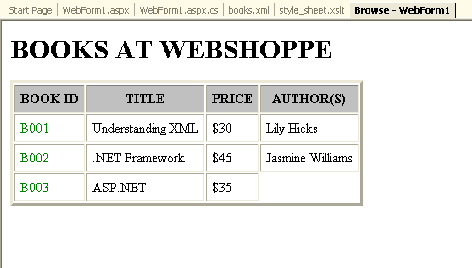 You can download this application through this link. Converting Relational Data into an XML documentASP.NET allows you to easily convert the data form a database into an Xml document. It provides the XMLDataDocument class, which allows you to load relational data and the data from an XML document into a DataSet. The data loaded in XMLDataDocument can be manipulated using the W3C DOM. Let us consider a problem: you need to extract data from a SQL Server and store it as an XML file. Solution: For this we'll add an XML Web server control and a label to display ant error message. The code for the same is written below: using
System.Data.SqlClient; Now add this code: //Create
a dataset The above code will display the contents not in a tabular format, since no style sheets are attached. If you want the data to be displayed in some particular format, make your XSL file as myfile.xsl and add the following three lines of code to the above written code: XslTransform t = new
XslTransform(); Tutorial toolbar: Tell A Friend | Add to favorites | Feedback | Google |

